In this installment of the Research 101 Series, I cover advanced search syntax.
Sometimes in your research using standard search engines like Google and Bing, you’ll find that just typing in a bunch of keywords doesn’t quite deliver the results you’re looking for. Search engines index an immense amount of information, and without knowing how to drill down a little further, all too often you can end up with too much information.
That’s where advanced search syntax comes in handy. It helps you sort out what you don’t need and zero in on what you do need.
In the interest of keeping this post concise, this won’t be an exhaustive list; rather I’ll show you some of the most commonly needed search operators. For everything else, I will direct you to the complete lists of advanced search operators on Google and Bing.
Advanced Search Operators
Whether you’re using Google, Bing, or any other search engine, most go beyond basic search capabilities if you use advanced operators. These are words and symbols that you can type into the search box along with your chosen keywords. Unless I specify, the examples below work relatively the same in most search engines.
Probably the most commonly used advanced operators are the use of quotes, and the AND and OR operators.
Search for a specific phrase
Quotes around a word or phrase allow you to search specifically for what appears between the quotes.
For instance, if I am searching for information about Oberlin College versus the town of Oberlin, Ohio, I can specify my search by entering “Oberlin College”
Add a keyword/phrase
If I wish to search for an additional term with that – let’s say, news about the racism hoax – to narrow it even further, I can use the AND operator (use caps) or the addition symbol (+):
“Oberlin College” + “racism hoax” – alternatively, “Oberlin College” AND “racism hoax” will also work.
NOTE: In Google, the (+)/AND isn’t necessary anymore, but will still work if used.
Search for either keyword/phrase
And if I am interested in finding news about one or the other, I can use the OR operator:
“Oberlin College” OR “racism hoax”
Exclude a keyword/phrase
Now, let’s assume I don’t want to include any news at all related to the racism hoax. I can also exclude certain terms. To do so, use the subtraction symbol to exclude a word or phrase:
“Oberlin College” -“racism hoax”
Note that due to the way some search engines index information, they sometimes pick up news widgets and similar content on websites that won’t always be entirely excluded through the use of the subtraction symbol in the syntax. But the syntax will narrow down your search significantly.
Combining Search Operators
Sometimes your information needs may require slightly more complex syntax that combines operators.
Search keyword/phrase plus a selection of either keyword/phrase
If I want to expand my search to include news about the racism hoax or trolling at Oberlin College, I can place several terms and the applicable operators within parentheses:
“Oberlin College” + (“racism hoax” OR trolling)
Additional Search Filters
By site
Sometimes you might be searching for something on a specific website. For instance, if I want to know if Legal Insurrection has published anything about Syria, I can do that by specifying the site.
On Google and Bing both, the search syntax uses the word “site,” followed by a colon after your search word or phrase:
syria site:legalinsurrection.com
By file type
You can also search using other syntax to filter your results, such as file type.
Similarly, on Google and Bing both, if I want to search for a PDF related to the NSA, I can enter:
NSA filetype:pdf
Date range, result type, location, category type
Using the available menus on the search engines, you can drill down by additional parameters.
On Google, you can do so by clicking the “search tools” link in the search menu, and additional parameters will appear.
Bing offers similar parameters in the same location beneath its search box once you’ve entered your search terms.
More search operators
There are a multitude of additional search keywords and filters you can use on either search engine. Google and Bing both maintain a list of the operators their search engines support, as well as more detailed instructions for using their advanced search syntax.
Google Search Tools and Filters
Google punctuation and symbols in search
Microsoft Bing Advanced Search Keywords
Image Search
Lastly, I’ll add that Google’s image search is also a handy tool. I have had instances where I needed to see if a particular image was already used elsewhere or at a previous time. In research, such a thing is handy in determining the authenticity of an image. For instance, during Hurricane Sandy and similar events, people were tweeting images they claimed were from that particular event – but a quick image search was able to prove that the images had previously been used elsewhere.
Simply click on the “Images” link at the top of Google’s search page, and it will open up the image search. Click on the camera icon in the right hand corner of the search box, and it will allow you to either drag an image into the search box, or enter the URL of an image you want to search.
Conclusion
That should give you a relatively good start at learning some of the most useful search syntax. Sometimes all it takes is just a little bit of extra drilling down into the search results to get to exactly what you’re looking for.
View the full list of all the posts in the Research 101 series.
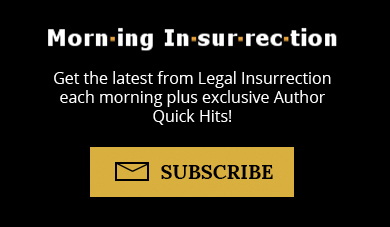 DONATE
DONATE
Donations tax deductible
to the full extent allowed by law.
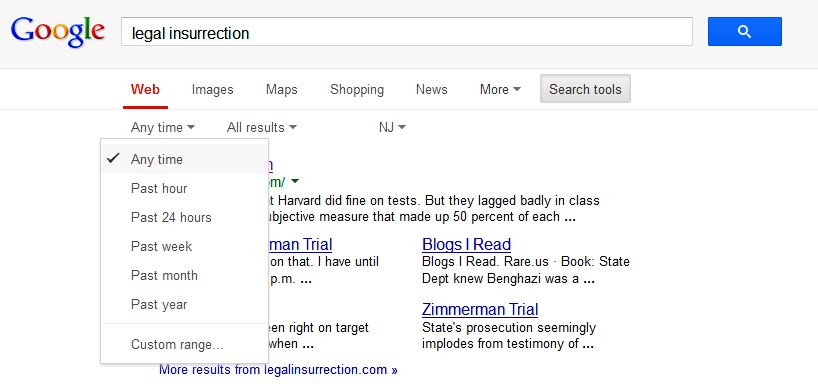
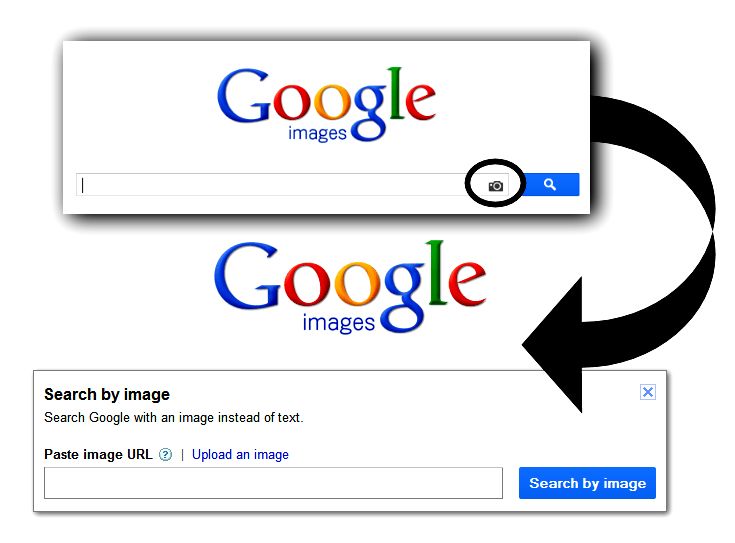
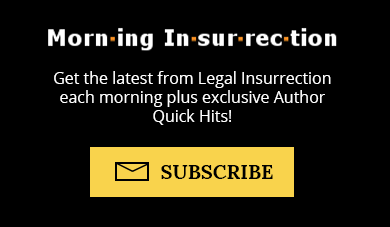
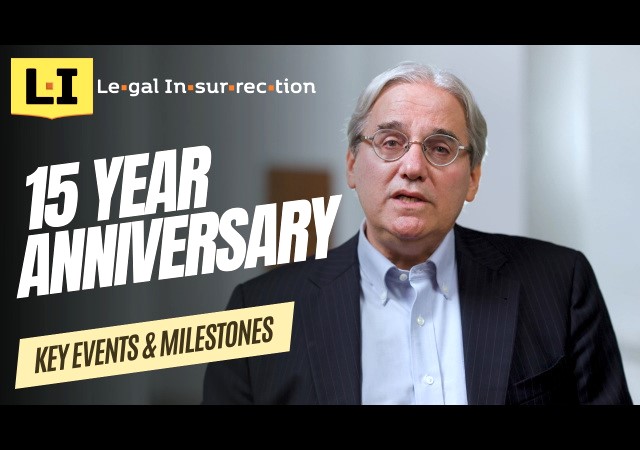

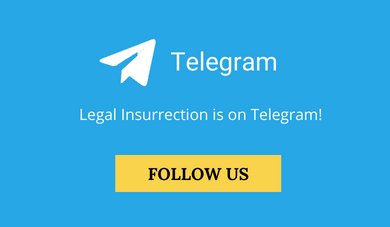



Comments
The plus (+) sign is no longer used as a search operator in Google; in fact it was discontinued about 2 years ago. However, the minus (-) operator still works for excluding specific search items.
Does AND still work? Or does neither?
I use the (+) all the time, still works just fine:
https://www.google.com/#q=%22oberlin+college%22+%2B+%22racism+hoax%22&safe=off
Oh, I see your point – it’s not necessary anymore in Google specifically. I use it out of habit because I use all different databases. But it you use it in Google, it will still work, just disregarded and treated as an AND entry.
I’d add that Google has a specific section for searching the world of journal articles. It’s a bit hidden, but if you click on the “More” link at the top of the Google home page, then click on the menu option “Even More” you get a big page of other Google services, slightly down the page on the right is “Scholar”. ( direct link to Scholar: http://www.google.com/schhp?hl=en ) Some articles are free, but some have a $10-$50 price tag. Abstracts are available for free, so you can usually see which articles you might want to buy.
We’ve used this extensively for looking up the latest education research, so we could attempt to rebut our kids’ school’s positions. We were able to make ourselves greater experts than the staff of the school on certain issues. Eventually, we got them to side with the research, and with us.
Kudos to you for using extensive research to challenge the powers that be. I have often found that so-called ‘experts’ in positions of power are all too often just bullies hiding their ignorance behind a title or degree. They often fold upon being faced with actual information and facts which they cannot refute.
I don’t know why google makes it difficult to find the advanced search pages. Even the average user needs a little more control every once in a while.. there should be a link to this on their front page.
https://www.google.com/advanced_search
The google groups search can be useful as well because a lot of articles hidden behind paywalls are still floating around in the ether,
https://groups.google.com/advanced_search
Am I showing my age if I say that a simple refresher on Boolean logic would be the best way to help people on searches? Or is that no longer applicable these days?
It’s ok, I’m of the boolean logic days too 🙂
Yes, they’re largely similar, in fact that used to be the only way to get around databases like LexisNexis. There are some differences, but for the most part if you know boolean logic, much will also translate to what most search engines just call advanced search now. I guess “boolean logic” sounds scarier to some people. And some just prefer to use the GUI rather than type in syntax. So I tried to link to all of it here to give people the choice.
I am a Tea Party supporter and I don’t like any tax, syntax or not.
Mandy, this is wonderful! But could you possibly put together another page (without the comments) where you have it laid out in order? it’s just really hard to jump back and forth, reading bottom-to-top.
Mandy, I also would like to voice my appreciation for your time and efforts. I like the ‘Research 101’ approach. It reminds me of some of the basics I frequently forget plus I always learn new tips and approaches. Keep up the good work.
Oberlin College was once known for it’s music program. And, that you could get a degree in 3 years.
Always consider that the enterting freshman classes are kids who are barely 18. Some are as young as 17.
WET BEHIND THE EARS!
Colleges, too, were once “set asides” for rich males, where their parents didn’t want them getting married for a few years. While most people 100 years ago, were married before they reached the age of 20.
An unmarried female at age 23 was called a “spinster.”
Times have changed. Especially with the ability to buy contraceptives. And, so we no longer see those families with a minimum of five or six kids …
We no longer see healthy catholic women getting their uterus’s taken out, as a “medical” round-about” to contraception.
What’s ahead? Who knows? Since going to college doesn’t add much to the kids who end up paying off enormous bills.
Pick your scandal. “Racism” is way down on any list.