In my first installment of the Research 101 series, I covered the topic of Knowing Where to Start, and pointed readers to many of the helpful documents that I’ve already put together in the past on sources that are available to those interested in performing research.
In this installment, we’ll focus on customizing news feeds, with step-by-step “how to” instructions for doing so.
A large part of research also entails monitoring information that pertains to the subject areas in which you’re interested. Public sources such as Google and Twitter offer some more advanced features that not everyone always thinks to take advantage of.
I recognize that these features might seem basic to some, but I’m going to stay focused on the basics to start. For those who are already pros at this, we’ll get more advanced as we get further along in the Research 101 series.
Customizing Google News
One of the features of Google News is that it allows you to customize the news you receive through Google. You can create pre-configured searches to query for stories automatically, and assign a category to those searches. The result is a Google News page that does all your daily searching for you and brings it right to your fingertips.
Here’s how you set it up.
You will need to be logged into Google to do this – if you use applications such as Gmail or Google+, you should already be able to log in. But if you’re not already using any Google applications, you’ll need to set up a Google account first.
Once you’re logged into Google, click on the Google News link from Google’s header. Enter a search term(s), and upon returning the results, a link should appear to add that section to your Google News homepage.
Google News will add the section to your homepage, and the term will appear in the left hand column that outlines your other news categories, as depicted in the first illustration above.
But the trick is, don’t stop there.
Once the term has been added, you’ll notice an “edit” button to the right of the screen. If you click on that, it will open up a screen in which you can further customize this query.
You can get more specific, and include additional search terms to bring you news for the topic that is tailored to precisely what you’re interested in reading.
For instance, if border security is your primary concern in the immigration topic, you can add “border security” to that search. Typing in the syntax in this manner will bring the most specific results: immigration + “border security.” (Note: advanced search syntax will follow shortly in the Research 101 series).
Save your custom section once you’re done editing your search terms, and the category will be updated on your Google News homepage, complete with the customized search.
Continue to customize your categories in this fashion, and you’ll have a completely personalized news feed that’s tailored specifically to find the stories you’re interested in monitoring. It’s a useful tool; I start my every day by visiting my personalized Google News homepage.
Twitter Lists
In the same vein as Google News, you can monitor real-time news on Twitter by creative use of Twitter lists.
Log into Twitter, and access “Lists” from the drop-down menu.
In the example I provide of my own account, you can see a few of the lists I’ve created to follow news topics that are of interest to what I typically cover. You might want to start with some general news outlets, until you get a sense for what specifically interests you. Simply click on “create list” and a window will open to allow you to create your list – give it a name and description (optional).
You can choose to keep your list private so that only you can see it and only you know that the accounts have been added to it. Or, you can choose to share the list with the public so that others may also follow it – accounts you add to public lists will be notified by Twitter that they’ve been added to your list.
Once your list is created, you will be prompted to select accounts to add to it.
If you’re unsure how to find the best accounts to add to your list that will bring you the news in which you’re interested, you can search Twitter for topics and check out the users who pop up in the search results. I find that it’s helpful to do some separate Google searches to research my topics and see who typically covers those as a writer – then I go to Twitter to find the accounts, if they exist.
If you’re like me, there are areas you might wish to monitor that aren’t necessarily all journalists. Protest groups, political organizations, crime reports and hackers are all areas I cover, and that required a bit more due diligence on my part to determine the best accounts to follow for such subject areas.
In these cases, you’ll want to spend a lot more time in advance perusing Twitter’s public timeline – outside of just your own – to determine who the leading voices are for these subjects. Also look at hashtags for subjects you want to follow and see who is tweeting content that interests you.
For instance, if you’re interested in researching Occupy activists, search for common Occupy related hashtags on Twitter. Observe who’s tweeting in these timelines and consider adding them to your list.
You can also go to websites such as Klout and Hashtagify.me to see who some of the top influencers are in certain areas, but keep in mind, these will be limited to some extent. And you’ll want to weed out the typical sales and marketing influencers (unless of course, that’s what you’re interested in).
To access your lists, simply click on the hyperlink for the list you wish to open, found under the same “Lists” menu above your Twitter profile. All the accounts you’ve added to that list will now appear in your Twitter window.
Once you have established all the lists you want to follow, you’ll see that this can be a tremendous tool in monitoring news and doing research. I often find breaking news, or those local news stories, or the little nuggets of information that lead to content I need for projects, or content worth blogging about, by way of what I monitor through lists.
The combination of both customized Google News feeds and Twitter lists can bring you an immense amount of information, much of it real-time, that will be beneficial to your research endeavors.
Next week, I will cover advanced search syntax and specialized databases that will help you delve deeper into the information that could (and should) be part of your research activities.
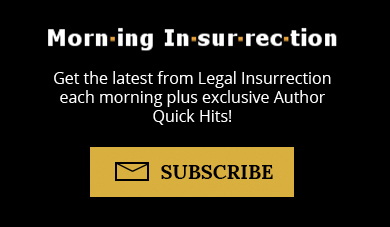 DONATE
DONATE
Donations tax deductible
to the full extent allowed by law.
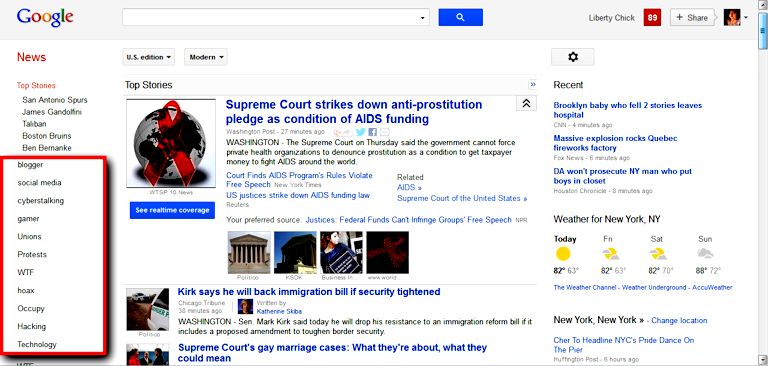
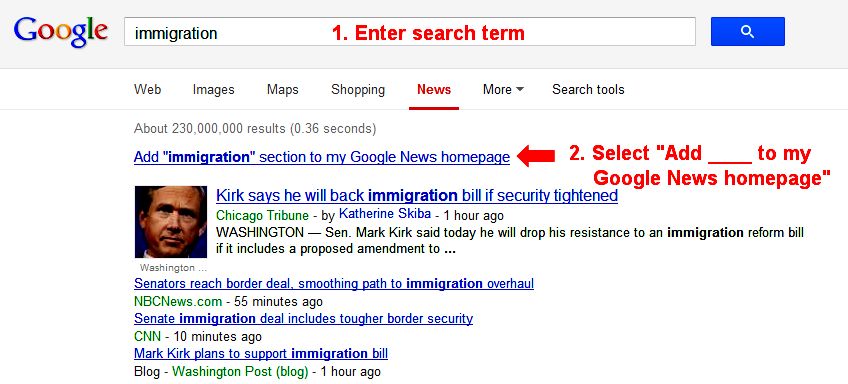
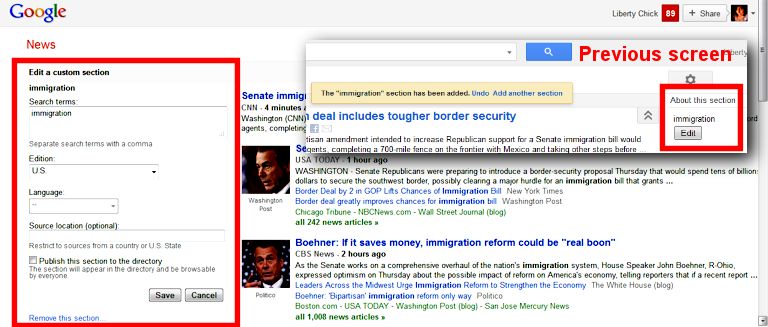
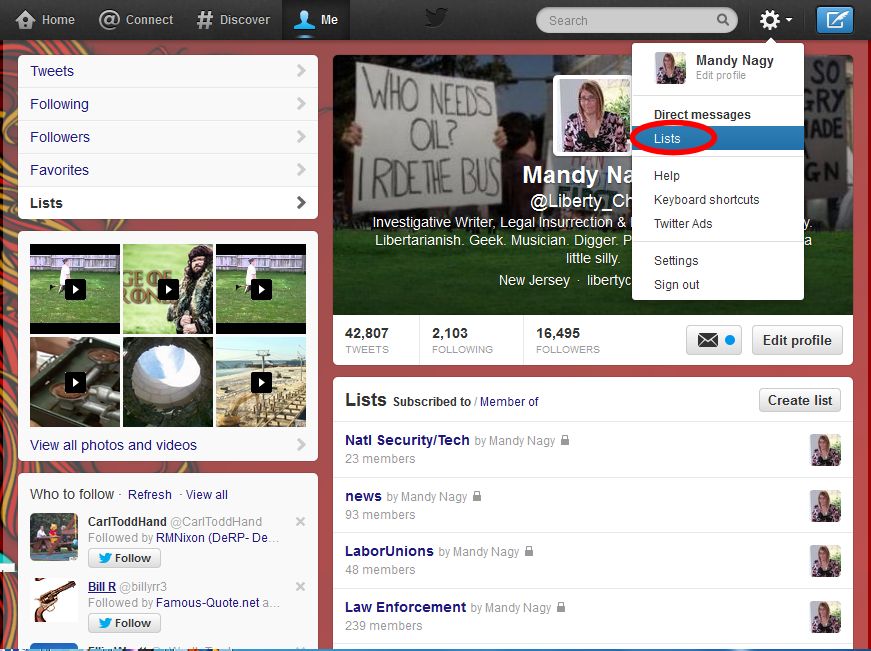
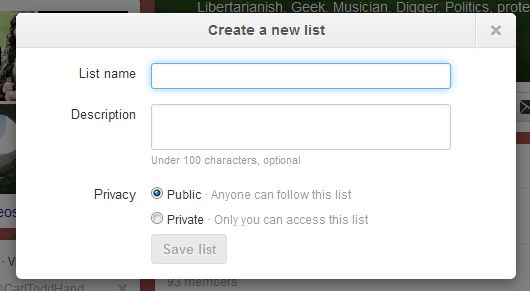
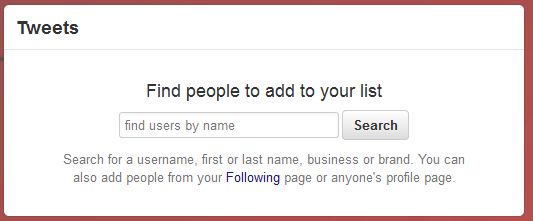
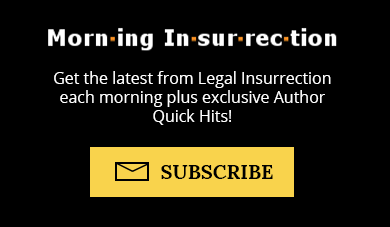
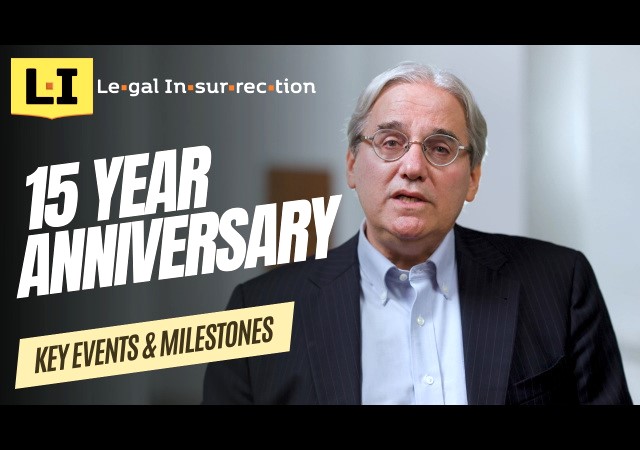
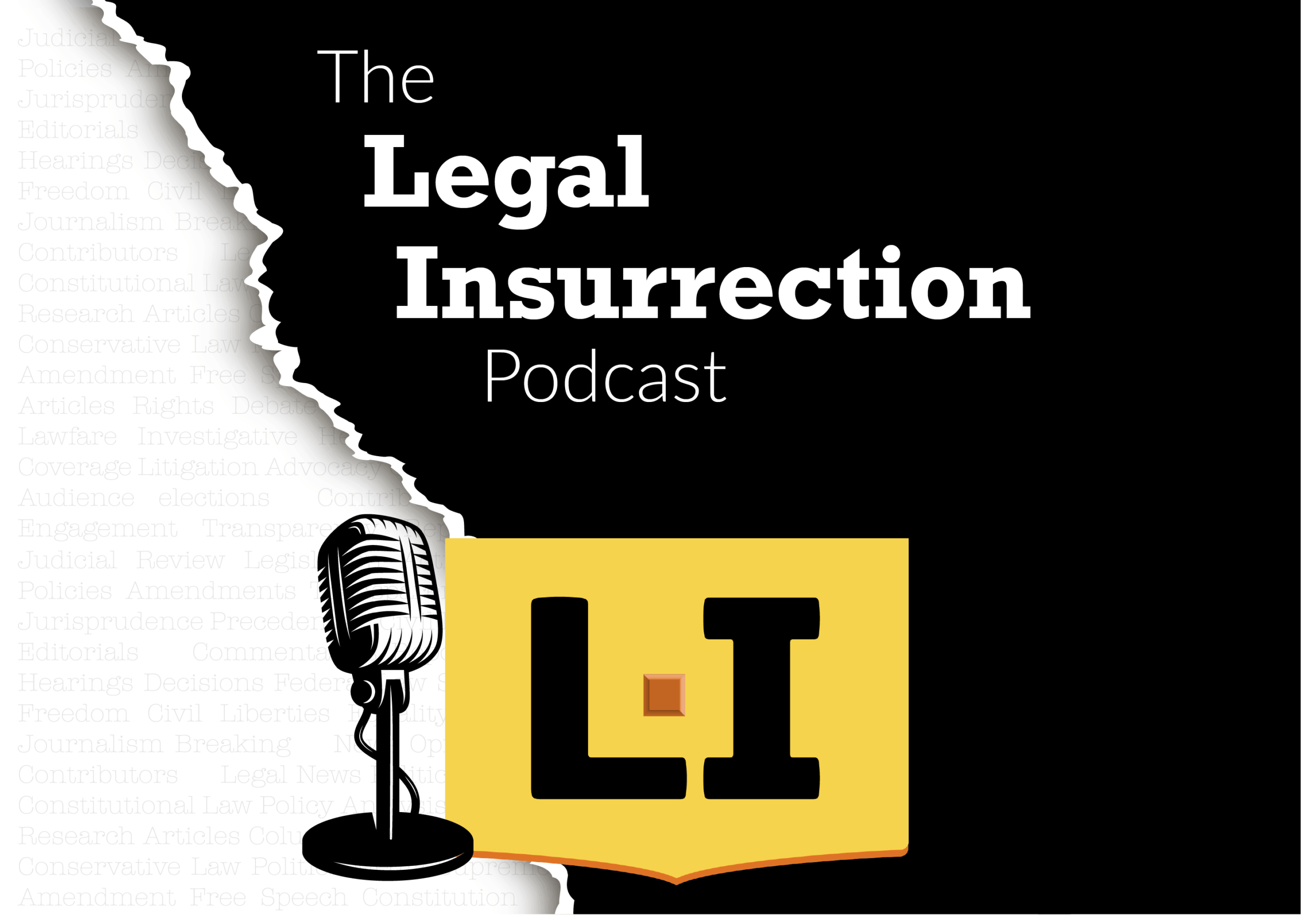

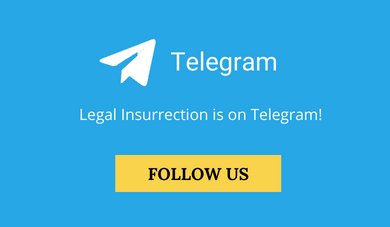



Comments
I’m in trouble already… I never sign in with Google nor do I participate in social media.
I’ll just depend on Drudge, this blog and Weasel Zippers for my daily dose of news.
There are other interests in my life…
I thought you looked familiar! I too never sign in with Google, eschew social media, and I also follow just LI, WZ, and Drudge, plus Carolina Plott Hound, which is a Drudge knockoff-with-permission that covers only North Carolina.
There’s a couple of other places I’ve gone one of which is Redneck Republic which is actually in RI. He has a nice choice of subjects many of which are RI related.
One more thing is that I’m a Discus user which allows me to comment at many of the Drudge links. Nothin’ like spreading the joy!
Keeping it as simple as I can…
I want to commend the OP the article is helpful. However I should caution that Google is noted for `massaging` the SEO of the results with a liberal bent. I would also point out that Google is reducing services in several areas, Reader as an example. So I would not depend on them for long term services support.
Yes, I’m glad you brought that up drdog09, thanks! Google isn’t the only tool for news on which anyone doing research should depend – it was just the most easily demonstrable example in this instance of how one can customize a news feed.
In fact, it’s recommended to always use multiple news sources regardless, to balance out any viewpoints or biases that might exist within any single particular source. I’ll be covering additional search engines and databases in the next part in the series.
LC
Tell me WHY and person in their right mind would use GOVERNMNEToogle – for anything – knowing that ALL information you generate will be stored indefinitely by GOVERNMENToogle, used for their own profit by selling it to anybody with a buck, and freely handled over to any BIG GOVERNMENT organization that asks for it regardless of whether there is a legal or even legitimate reason for the request ?
Ummm, you really think anybody is going to use Google-NSA news these days?
There are several things you can do to maintain your privacy. First, run NoScript on your Firefox browser and block all google scripts – especially google-anaylitics – from running on your computer. Secondly, use a different search engine which doesn’t track you, like DuckDuckGo. You can also download the Tor Browser which “anonymizes” your IP address. Dump your tracking cookies religiously. Do not be assimilated…
As an alternative you could redirect all google traffic to your home ip address (127.0.0.1) as depicted here: http://www.veign.com/blog/2007/01/29/how-to-block-yourself-from-google-analytics/ . All google snooping goes into you home ip and disappears into the ether. Google cannot track you then.
I also recommend http://BadBlue.com … automatically ranks conservative and center-right news stories by their Twitter buzz and traffic in “real-time”.
Google? What’s that? We’re Google-free around here. Also social-media-free, though Twitchy gets a look every so often.
Most of the news that’s fit to read can be found here at LI, on Doug Ross’ Journal, Weasel Zippers and Bad Blue.
But it pays to check the alphabets. Know thine enemy.
[…] appropriate to first cover the use of RSS feeds as a continuation of last week’s installment on customizing your news. (Even for those of you who have sworn off […]